THE GUI SHOULD BE BETTER
If you ever wanted to know all my thoughts on the GUI, here you are! This has honestly been brewing in my mind for decades and while this video took way too long to make, it’s an accomplishment for me that I was able to put this into something coherent. I’m really hoping this leads to somebody bestowing GUI enlightenment upon us, though I’m not betting on it.
This post also doubles as a thread for people to post any helpful information regarding my GUI quest at the end of the video. Thanks in advance for anyone who finds some answers!

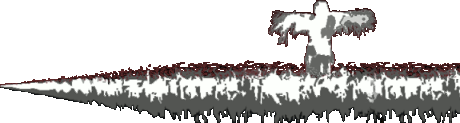




Recommended Posts
Create an account or sign in to comment
You need to be a member in order to leave a comment
Create an account
Sign up for a new account in the community.
Register a new accountSign in
Already have an account? Sign in here.
Sign In Now