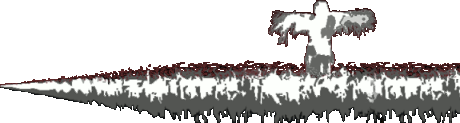On 5/22/2023 at 12:13 PM, Ross Scott said:Let me know what I should do next, thanks.
Try setting the priority again
sudo setcap 'cap_sys_nice=eip' /usr/bin/gamescope
Ubuntu directly recommends against installing the NVidia driver from the .run file. But if the drivers from the repository aren't working, it's worth a shot.
- Download the latest driver: https://www.nvidia.com/en-gb/drivers/results/200492/
- Open a terminal in the Downloads folder.
-
Make the file executable:
chmod +x NVIDIA*.run
-
Install dependencies:
sudo apt install build-essential libglvnd-dev pkg-config dkms
-
Purge existing NVidia drivers
sudo apt purge nvidia-*
- Reboot
- Once it's rebooted, rather than logging in via the login screen, do CTRL+ALT+F2 (it should say that you're in TTY2 at the top) and sign in from there.
-
cd Downloads sudo systemctl stop lightdm #MATE sudo systemctl stop gdm #Regular Ubuntu and Pop Ctrl+Alt+F2 again sudo ./NVIDIA*.run
- Follow the prompts and make sure to say yes to DKMS and yes to 32-bit libraries.
- Reboot once it completes
-
Should be able to login and try
gamescope -f -- glxgears