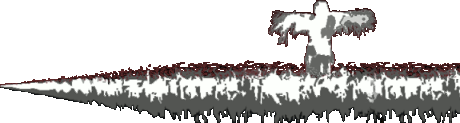@danielsangeo
Sure thing. Here's a list of steps for uploading stylized subtitles.
Step 1: Make sure the subtitle is in .smi format. If it's in .srt format, it must be converted. (I recommend using Subtitle Edit. Do not use Subtitle Workshop. It doesn't create .smi files correctly)
Step 2: Upload the subtitle as is: Edit Video > Subtitles > ADD/EDIT > Upload file > WITH timing
Step 3: Hit publish straight away. Do NOT change anything within the subtitle editor. Doing so deletes the colorization. ("This transcript may contain additional formatting that can get lost if overwritten.")
Step 4: Check the actual video for confirmation. The editor will not display color. The first colorized line isn't always at the start.
And that's all:
.smi file, upload, change nothing, publish, check.
Again, different file formats have different rules. .smi is a really solid middle ground, but doesn't account for everything. Every subtitle format has pros and cons, so I use them all, each for different circumstances.
- .smi is great because it's relatively simple, and allows for full color and simple markups (but nothing more)
- .vtt is lightweight, easily human readable, positional, and offers simple markups (but no color or other customizations)
- .ytt is YouTube's native subtitle format, so it accounts for everything, from full color, text positioning, font size, font name, background opacity/color, and so much more. Its customization is on par editing text in Premiere (but is not easily human readable, so you'd need to know exactly what you're doing)