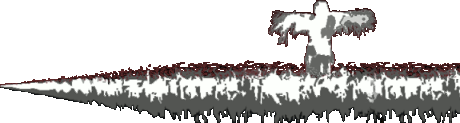Isaiah: More text hiding so as not to spam the chat:
7 hours ago, Isaiah said:This claim directly contradicts your own video where you actually demonstrated just how fast and reliable moving your cursor to the bottom corner of the screen is. You also already move your cursor there all the time for common shortcuts and even admitted that you move your cursor to the dock to open the context menu when there is no exposed desktop anyway. Making this complaint even less valid.
You're comparing apples to oranges. I was claiming my corner option was faster than Windows default methods of launching a program, not the best end-all method. Look at it this way:
Worst:
navigating to a tiny target and clicking on it (shortcut default)
Better:
navigating to an easier to hit target and clicking on it (my current Litestep method)
Best:
Launching what you want immediately from wherever you are on the screen (simple mouse gesture / button combo / whatever's fastest)
This isn't a contradiction, because while it's better than Windows default, it's NOT as good as it could be. If I say building a house of wood is great compared to straw, but then say it sucks compared to brick, I'm not contradicting myself. However I AM saying it both sucks and is great, depending on the context. If you have no context, it looks like a contradiction.
You keep saying contractions, it reminds me of a famous fable about this how a satyr saw a man blowing on his hands in the cold and asked why he was doing that, he said "to warm them up" Later, the satyr saw him blowing on his soup and asked why "to cool it off." The satyr was amazed and couldn't comprehend this.
Quote
2. I have to click twice as opposed to once
Not if everything is in the main folder and I don't see how an extra click is less efficient but that's more a personal issue/preference in any case.
You lost me what this is in reference to, but I'd say it all depends on total time / effort. For some situations 2 clicks can be more efficient than 1, it depends on the situation.
Quote
3. Even when clicking once, I have a higher travel time to the folder in ADDITION to the travel time to the start menu
Again, the extra travel time complaint contradicts everything I pointed out with claim #1 above. You can also use the scroll wheel to rapidly scroll through the start menu without moving the mouse and I'm not sure you can even do that with your own context menu method.
Again, it's only a contradiction with no context. It's about total speed, effort, and concentration. We want whatever is the minimum. If I can just click anywhere and bring up the menu, then navigate to my target, that's faster than going to the bottom left, clicking a button, THEN navigating to my target. In case I'm not being clear:
Clicking a button = faster than navigating to the corner of the screen
As for the scroll wheel, I personally find that awful and imprecise and takes more effort on my part. If I need to scroll to something 10 clicks away, I need maximum speed with the wheel to hit it in the minimum amount of time, but then I'll probably overshoot, which means I need to back up again. If someone is very skilled, they could bring the time down, but I find the effort / concentration level required for this to be poor.
Quote
4. I can't fit as many programs in the same amount of space
This directly contradicts your claim in the video about small elements being inefficient. You can't have it both ways because making elements bigger so they're easier to click will naturally make them take up more space and require more "travel time", but it also means you can move through them faster since it requires less accuracy, which I thought was the whole point?
If that's what I said, I made a mistake with my wording, my bad. Taken literally, you are correct. If we're talking about the Start menu v. Litestep menu (if we're not, you lost me again, sorry), what I SHOULD have said was "I have less programs visible and it takes more time / effort to see them all". Again, doesn't m
Compare the methods:
1. Using the Start menu via the GUI:
-I move to the bottom left, click on the Start menu, I navigate to my programs, but I'm only shown a small handful of them. If my program isn't there, I have to keep scrolling and scrolling to get to the one I want. That means it's kind of a "hidden" travel distance, even though it takes up less of the screen. This also takes time and concentration, not good.
-It DOES have a full screen option, which is good, but then I have to do an ADDITIONAL click (with more travel time) to list all programs, and even then, it doesn't use the full width of the screen). So some good ideas there, but poor execution
2. Using Litestep popup menu:
-I click anywhere I want, then bring up a menu, which can be scaled to any size I choose (the one in the video is leftovers from me making this years ago).
-I move the mouse to the menu I want. I still have travel distance, which as you correctly pointed out, scales with how large I want the targets but I see more of the programs available BECAUSE my method will utilize the full verticality of the screen. The default Windows method does NOT do this. this is what I meant to say earlier, but worded poorly. If it's only using 80% of the vertical screen, that's 20% less programs I get see REGARDLESS of what size the user chooses for them. Now before you say "contradiction", yes, that DOES mean more travel time, however that means LESS effort (and maybe less total travel time), then having to manually scroll through everything. So it APPEARS to have more travel time, but when you factor in I have less times I need to scroll, it can come out ahead over the Windows default.
3. Theoretical better method:
-I press a button anywhere to bring up the start menu.
-It's arranged in a way that makes sense, maybe cascading menus in broader sections around the cursor, depending on how close to the edge it was launched? It can be scaled and show as many programs at whatever size you want before scrolling is required and scrolling could be as simple as just moving the mouse. It could also utilize the full screen vertically AND horizontally and always be arranged in such a way as to minimize your travel time depending on where your cursor is.
QuoteIncreases travel distance compared to what? It's a context menu so you just right-click anywhere on the desktop and "boom, boom, boom" there the menu is! This complaint is not only contradictory to the start menu complaints but also nonsensical. And on top of all this, you only have to toggle this option ONCE when you install Windows and never touch it it again. Making all these complaints just silly.
I think we had a total communication meltdown here. Here's what I meant, tell me if this doesn't make sense:
-I was not referring to the PROCEDURE for turning off desktop icons. Assume anything you have to do ONCE on your OS and ONLY ONCE is irrelevant as far as this conversation goes. If I can do something once, then not do it again for 5 years, it just doesn't even count to me as far as efficiency goes. I'm looking at day-to-day frequent + infrequent tasks for a variety of situations. If this is what I was referring to, then you'd be right, I would be acting ridiculous.
-I was referring for how to rapidly access desktop shortcuts AFTER turning them off. I checked on Windows 7, maybe it's faster on 10:
Win 7 default:
-You have to click on a TINY icon by the system tray in order to bring up an also-small menu to select (even smaller than my Litestep menu). These are tiny targets all-around, it's awful.
Litestep default:
-Click anywhere you want to bring up a menu of whatever size you want to display all desktops. Now it ONLY shows them vertically, which is a shortcoming, but that's a lot better than the Windows 7 default of accessing your shortcuts when you have the shortcuts removed from the visible area.
Quote
Now I'm sure you will dispute all these points and that's fine. I'm really not trying to convenience you here that my criticisms are valid because I realize now that's a waste of time. I really just wanted to try and better explain why I feel this way since you seem to think I'm just making up accusations.
Well you don't have to agree with me either, but it seems clear to me you were missing my logic on some of these points.
Quote
Nope. I find this to be just another contradiction - flooding screen with more info about tasks overwhelming and bad, but flooding screen with more info about many, many more files even better? Okay.
This part is more subjective, but I'll explain the reasoning: I rarely have more than a dozen active programs going at a time, maybe 20 max, sometimes only 2-5. I'm expecting a smaller number, so I want to hone in on what is the relevant one more rapidly.
Contrast that with file browsing, where I could be browsing through THOUSANDS of files. I simply have way more information to flow through in that scenario, so I don't always have expectations of being able to do it rapidly, in which case, I may want more information on the screen total to process as much as I can. I actually have some ideas on this for the followup, which I hope to show.
The bottom line, which may explain many of the perceived contradictions I have is that the GUI is not a one-size-fits all situation. An operation that's efficient for one task may be awful for another. Again, it all comes down to time and effort, wanting to minimize both of those across a variety of situations. Also, this is actually helpful for the followup, I can explain the general logic in the followup video which should help clear up confusion for anyone else who thought I wasn't making sense.