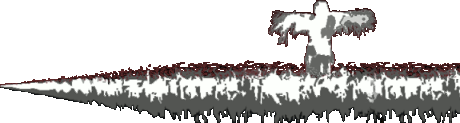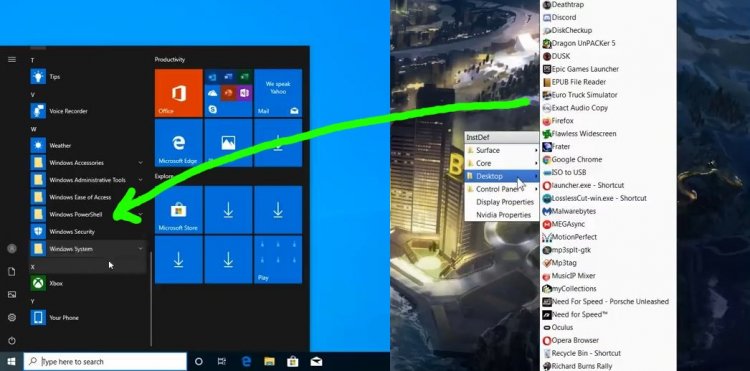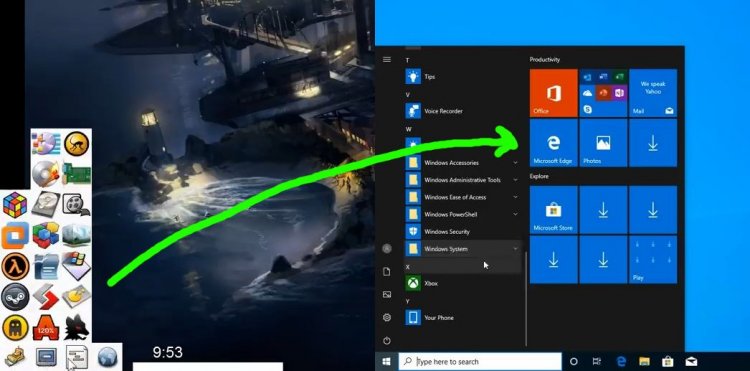2 hours ago, Isaiah said:Dude, if you don't like them then just don't use them. Nobody is forcing you to use them.
It is an optional feature after all, and many users actually use and like them. I thought removing user choice was your biggest issue? I guess it's just fine when it's something you personally don't like. Screw the millions of users that like desktop shortcuts. I don't like them so THOUGH SHALL NOT PLACE SHORTCUTS ON THE DESKTOP.
Okay, sorry, I realized I wasn't clear with my wording, I actually wasn't arguing people should be UNABLE to have desktop icons if they want them, what I meant was this was ugly as a default and a poor way of doing things. Of course, if people prefer that, they should still be able to have it.
To be super clear, I want people to be able to customize their GUI in ANY way they want.
As for "don't use them", yes, that is POSSIBLE, and it's going to be an ongoing battle for pretty much as long as you use a computer AND with no alternative provided. Every time you install a new program, it's going to dump icons there. Some installers give you the option not to do that, others don't. You can never escape desktop icons permanently by default. Additionally, there's no other alternative given if you want to rapidly access everything that WOULD go to the desktop. Windows is designed to have desktop shortcuts. If you NEVER want to see them AND install new software, that's just not an option under normal means.
Quote
That seems far worse than the default start menu because now you need to have some exposed desktop space to click on to open the menu. I'm sorry but this all seems pointless and counterproductive.
I can click in what would be the taskbar area also. I could also configure it to have them come up literally wherever the cursor was, but that would have taken more brainpower to figure out how to do, I was lazier here.
Quote
Solution: Just use the start menu with custom folders instead.
There are 4 inefficiencies to what you're proposing v. my method:
1. I have to travel down to the bottom left of the screen each time
2. I have to click twice as opposed to once
3. Even when clicking once, I have a higher travel time to the folder in ADDITION to the travel time to the start menu
4. I can't fit as many programs in the same amount of space
Maybe some of these can be fixed, I don't know. For the record: my method could be a lot better, but my options were limited. I think I might need an additional piece of software for this purpose specifically
QuoteMain Shortcuts
Solution: Just pin all your commonly used apps to the start menu.
I'm not defending what I have here. I said in the video I thought this was an example where circle dock would be superior, because it would involve less travel time than the start menu.
Quote"Say I have 5 text files open". Whoa hold on there buddy! If you need that many open at once you should be using something better than word/notepad in the first place. I'd strongly recommend Notepad++.
I've been meaning to use something better than Notepad and for a while I did, but then I had a power failure and lost all contents of a file I was editing (I thought that shouldn't be possible, since it would be stored in memory and not alter the source unless I was saving), this made me more wary of 3rd party programs, but I should probably give some more a try sometime. Again, it's something else I haven't gotten around to. I was hoping people would post themes showing the nicest looking notepad-like colors, fonts, etc. but that hasn't been the direction the commentary was gone exactly. Hey, you mention themes, what are the nicest ones for Notepad++?
Quote
Solution: Use the alt+tab or win+tab hotkeys.
This has minor inefficiencies, since it involves 2 hands for maximum efficiency (if you use keyboard-only you have to hit the tab key repeatedly to swtich to the task you want) and involves a little more travel time. This was an example too where I had access to better options long before Windows did, I've had a dock system like that off and on for maybe 17 years.
QuoteQueued File Transfer
Solution: Windows 10 explorer actually supports queued file transfer but you can also just use whatever you like.
Well first, I've had this since 2002-ish, so I would have had to wait 13 years for Windows to give me what I wanted. Second, I admit I could be an idiot here, but could you tell me how to enable it? It doesn't do that by default. I just did a test on 10 and tried copying a bunch of files, the second job started immediately, wasn't queued. I saw the option to PAUSE a transfer, that's it. I admit, I'm either stupid on this or Windows 10 does not support queued file transfers.