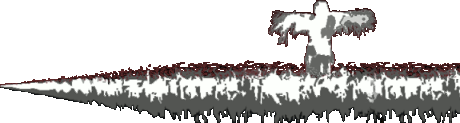Star Trek Online DPS parser install guide
By
BTGBullseye, in Gaming in general
Sign in to follow this
Followers
0
-
Who's Online 2 Members, 0 Anonymous, 58 Guests (See full list)